

You might have predicted that one day we’d end up buying everything online, drones dangling Amazon deliveries over our front porches - but not like this.
The effect that COVID-19 has had on offline businesses just can’t be overstated. Even established names like Cath Kidson have made the decision to shut up shop permanently, while continuing to trade online.
But there are tools that can help you adapt your model - and quickly. One of which is Shopify.
As a Shopify specialist, our role usually includes custom designing complete ecommerce sites. This involves bespoke branding and UI (user interface) elements, plus custom integrations, such as Marketing Automation or EPOS (electronic point of sale). However, we wanted to put that aside for a moment and focus on what many businesses desperately need today, and that's an opportunity to generate revenue while their doors are closed. With that in mind, this post has been written to help businesses make the first step towards trading online; it's designed to have the biggest impact on those who have never experienced ecommerce from a vendor's point of view.
First, you’ll want to head over to shopify.co.uk and sign-up. Due to the impact of COVID-19, they’re offering an extended 90-day free trial so you’ll have plenty of time to see if it works for you. And don’t worry, you can avoid submitting your credit card details until you’re absolutely certain.
Next, you’ll be presented with a screen like this. Just complete the form to proceed.
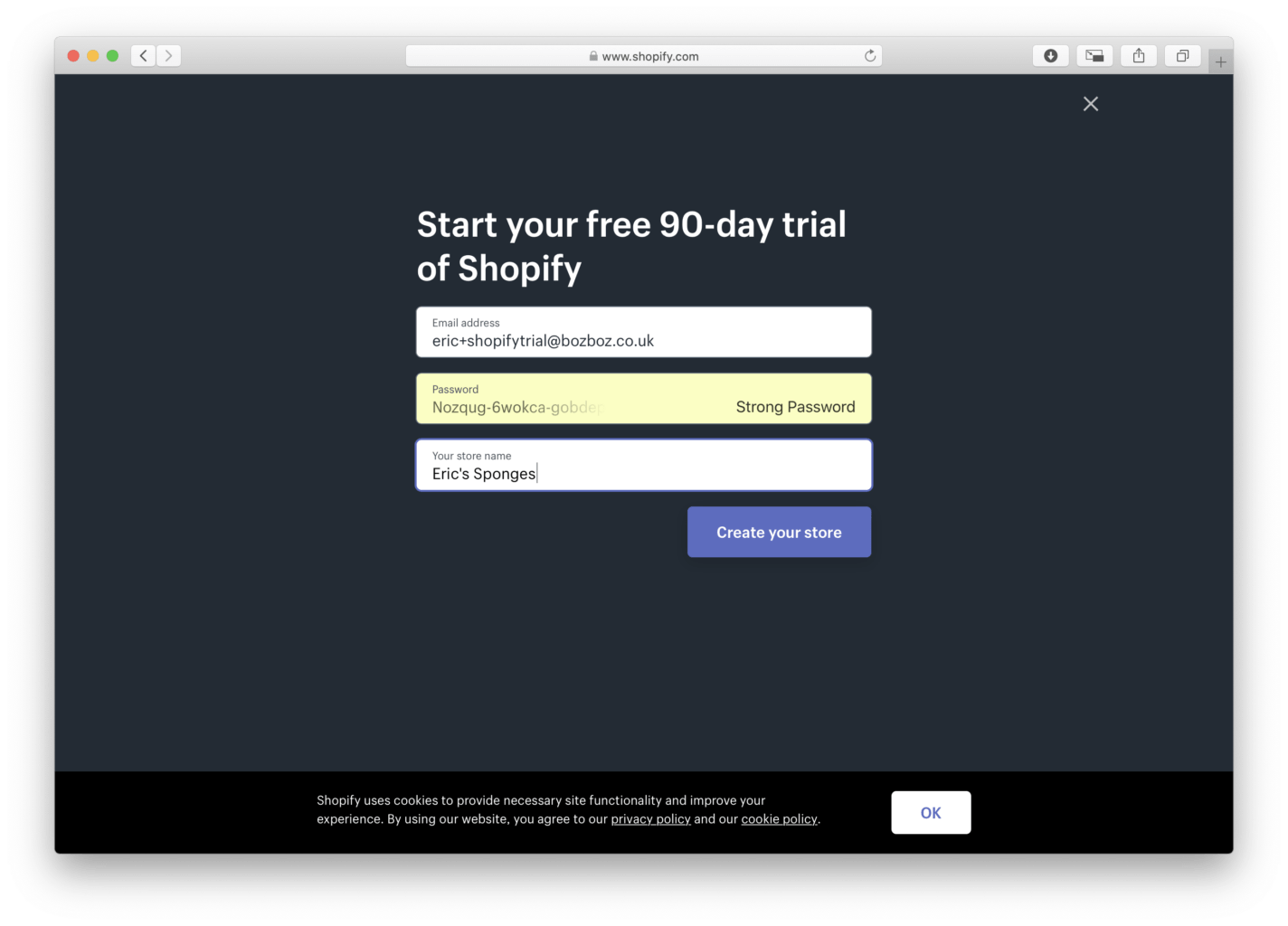
Hit Create your store and you’re away. Shopify will get crunching and, after you’ve told them a little bit about yourself, you’ll soon have something to work with.
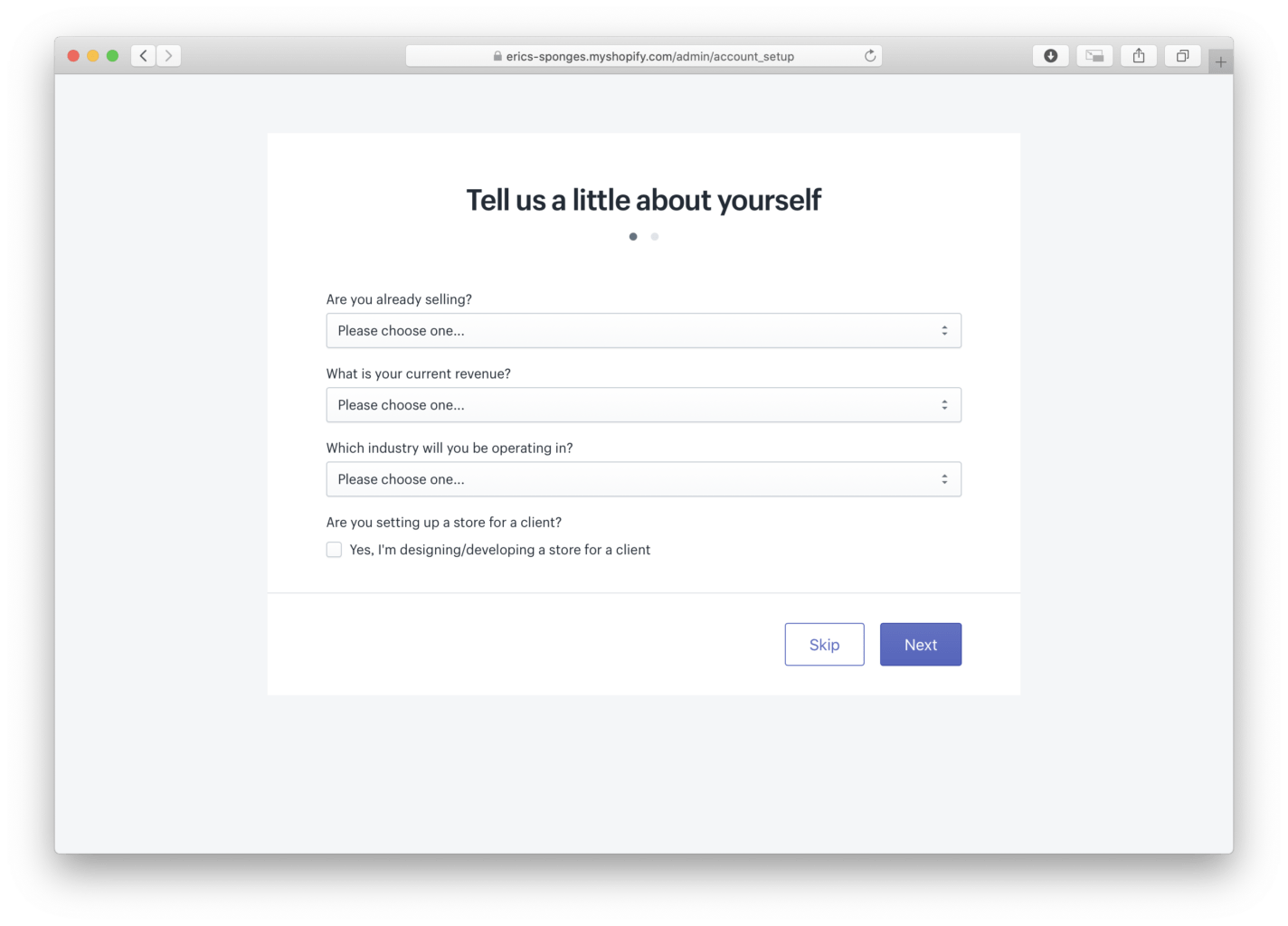
OK, you’ve now got a store - it’s that quick.
Shopify will then encourage you to choose a plan and ask for your credit card details - but you can ignore this for now. Instead, let’s add some products and customise your shop.
Adding products is a breeze. And if you’ve got an existing spreadsheet with all your goods, you can simply import it. However, for demo purposes, we’ll add one manually.
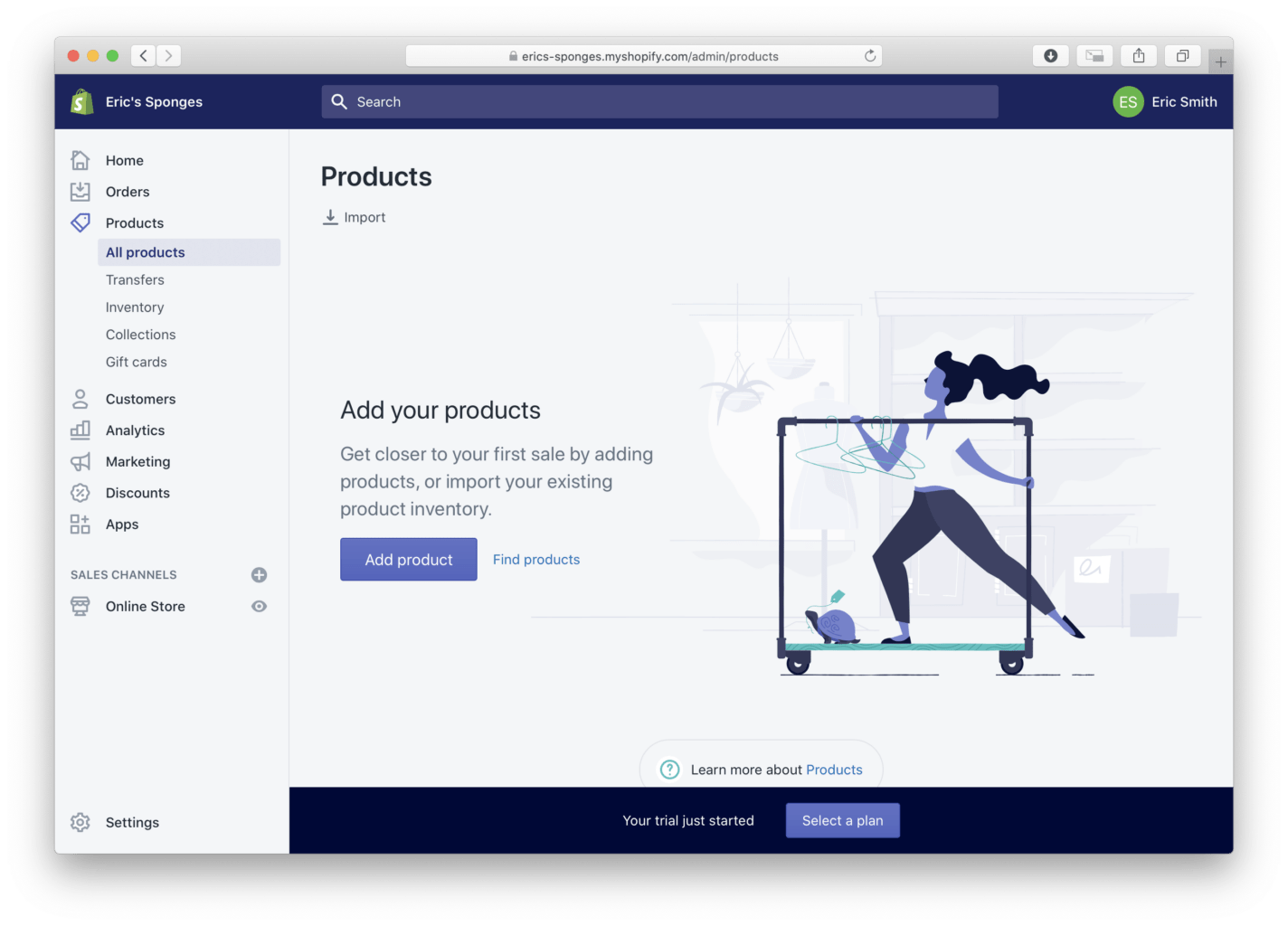
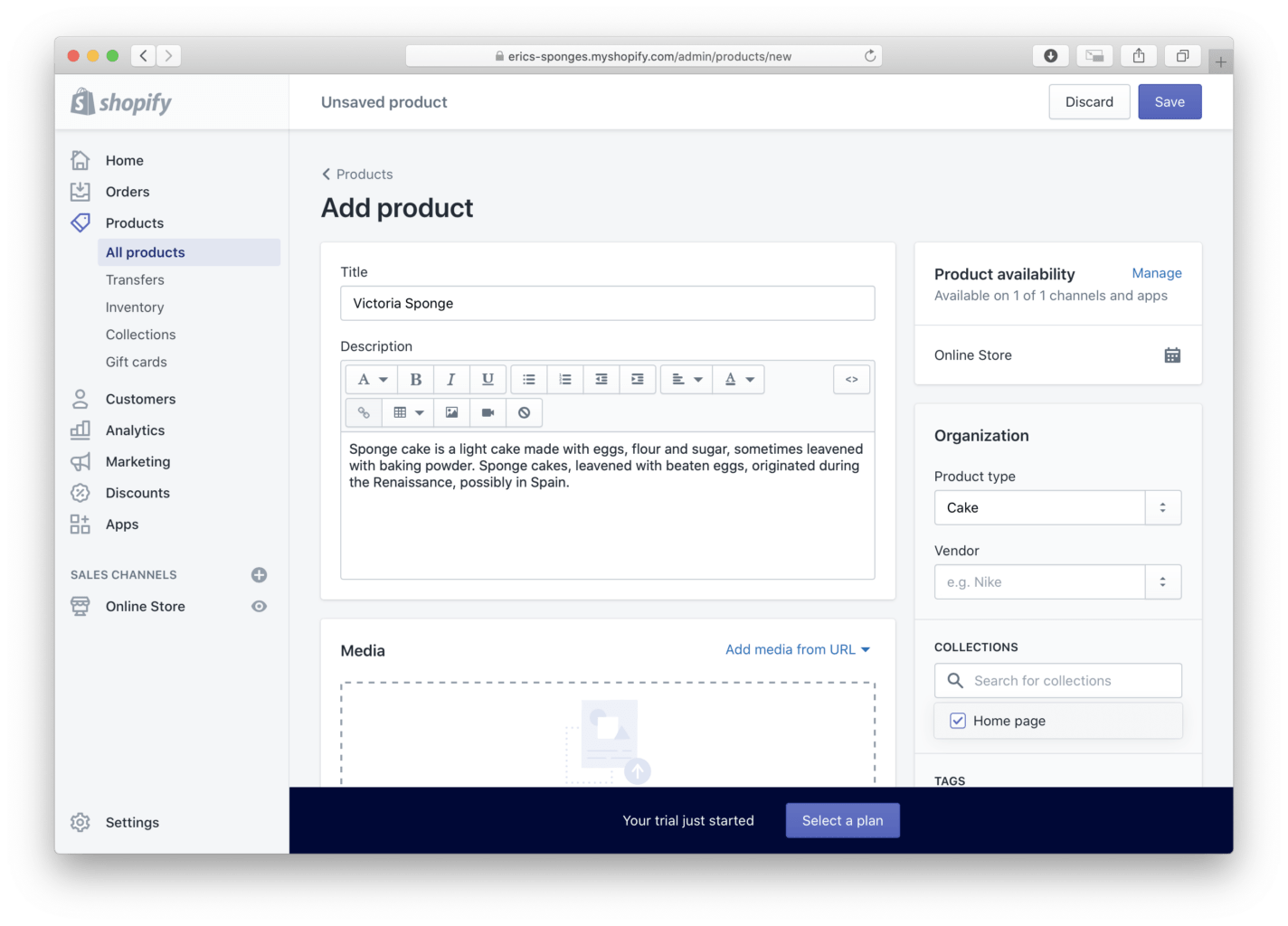
Once you’ve hit Save, navigate back to Home on the dashboard. Next, we’ll change the theme.
At Home (on the dashboard), click Online Store in the left sidebar (it’s at the bottom). Next, click Themes which appears in the dropdown.
You’ll be presented with a screen like this.
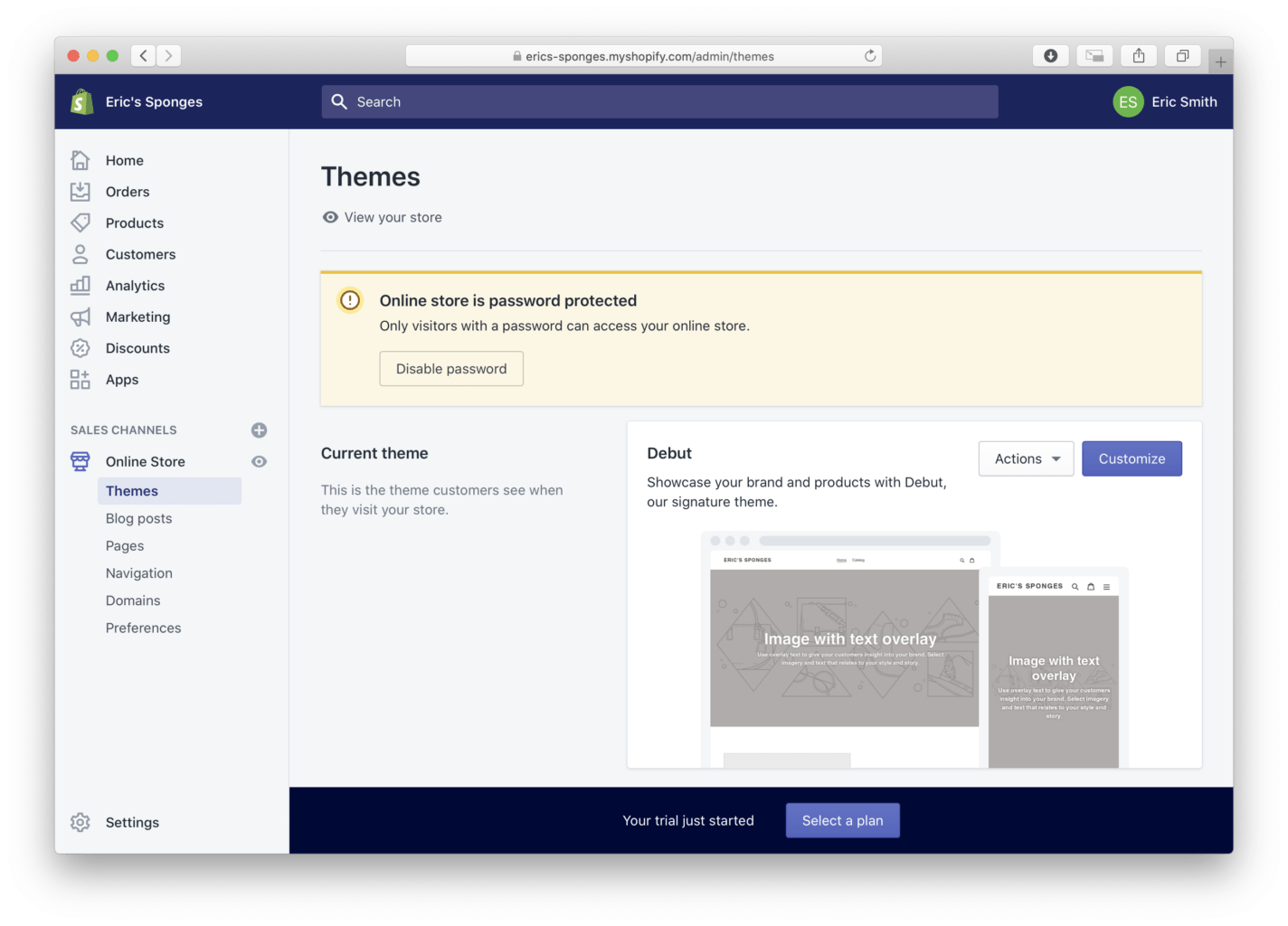
Shopify has already given you a default Debut theme. This is perfectly serviceable and you might be happy to keep it. However, we’ll choose one of Shopify’s many free themes to demonstrate how to customise your store.
Simply scroll down a little and select Explore free themes. Now get choosing...
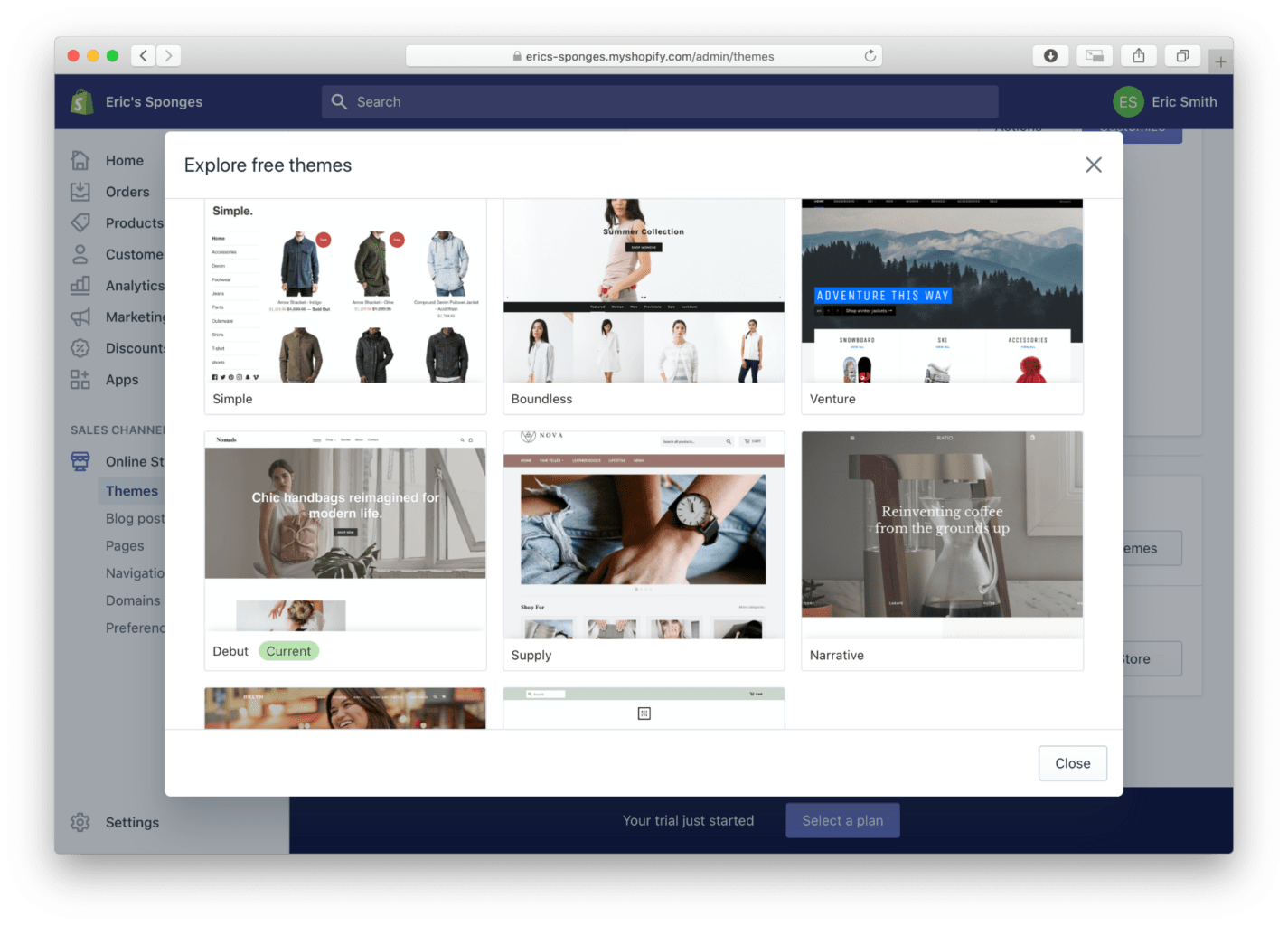
We're going to go for Supply. Once you’ve selected the theme - and it’s finished loading - you can make it live by choosing Actions > Publish. This will paint your store in its new colours. You can preview a theme by choosing Actions > Preview at any time, and on any template, to see how it presents your products.
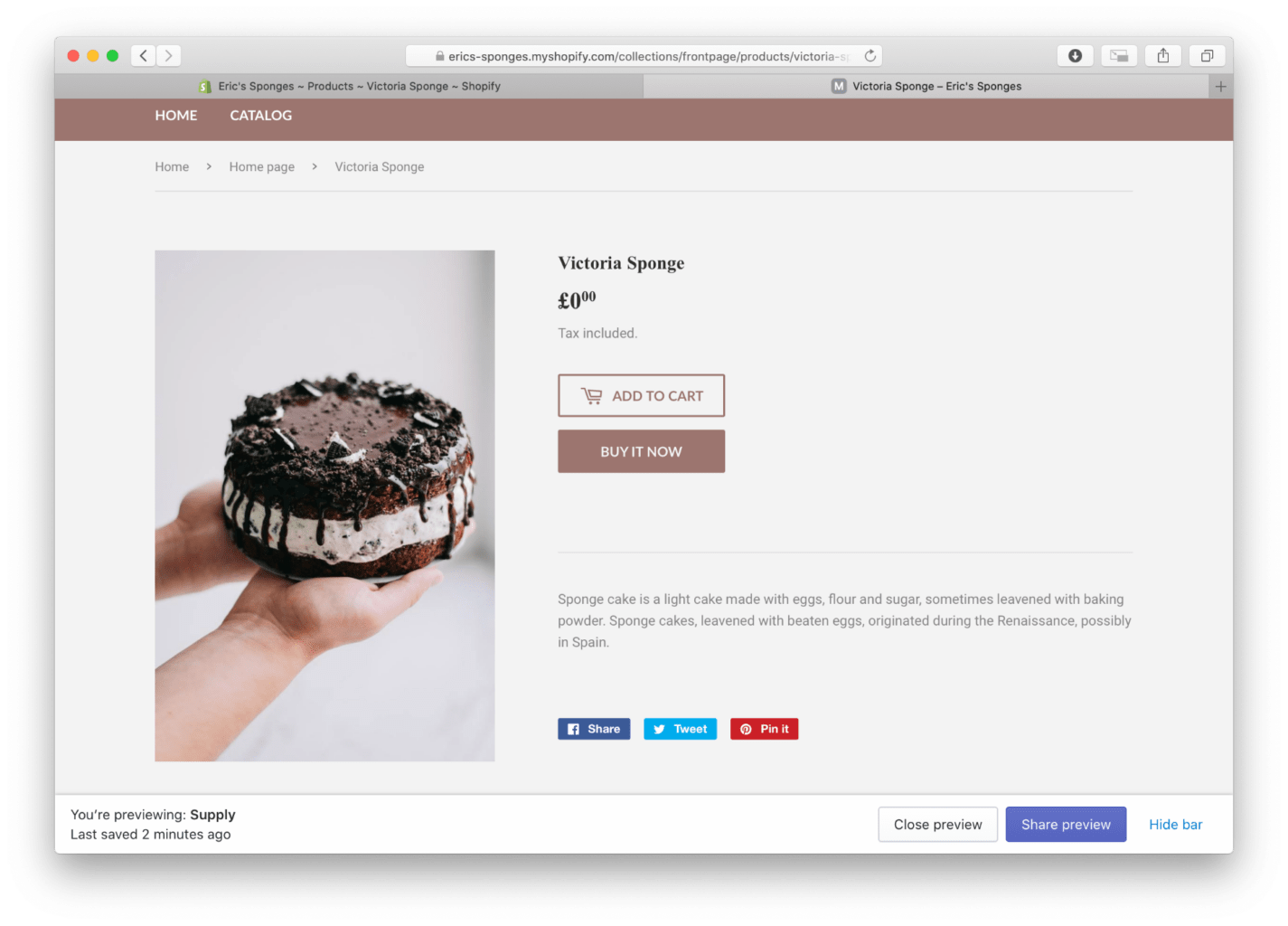
Closing any previews and choosing the Customise button will open the Theme Editor. This is a powerful and intuitive tool that allows you to quickly change the look of your store.
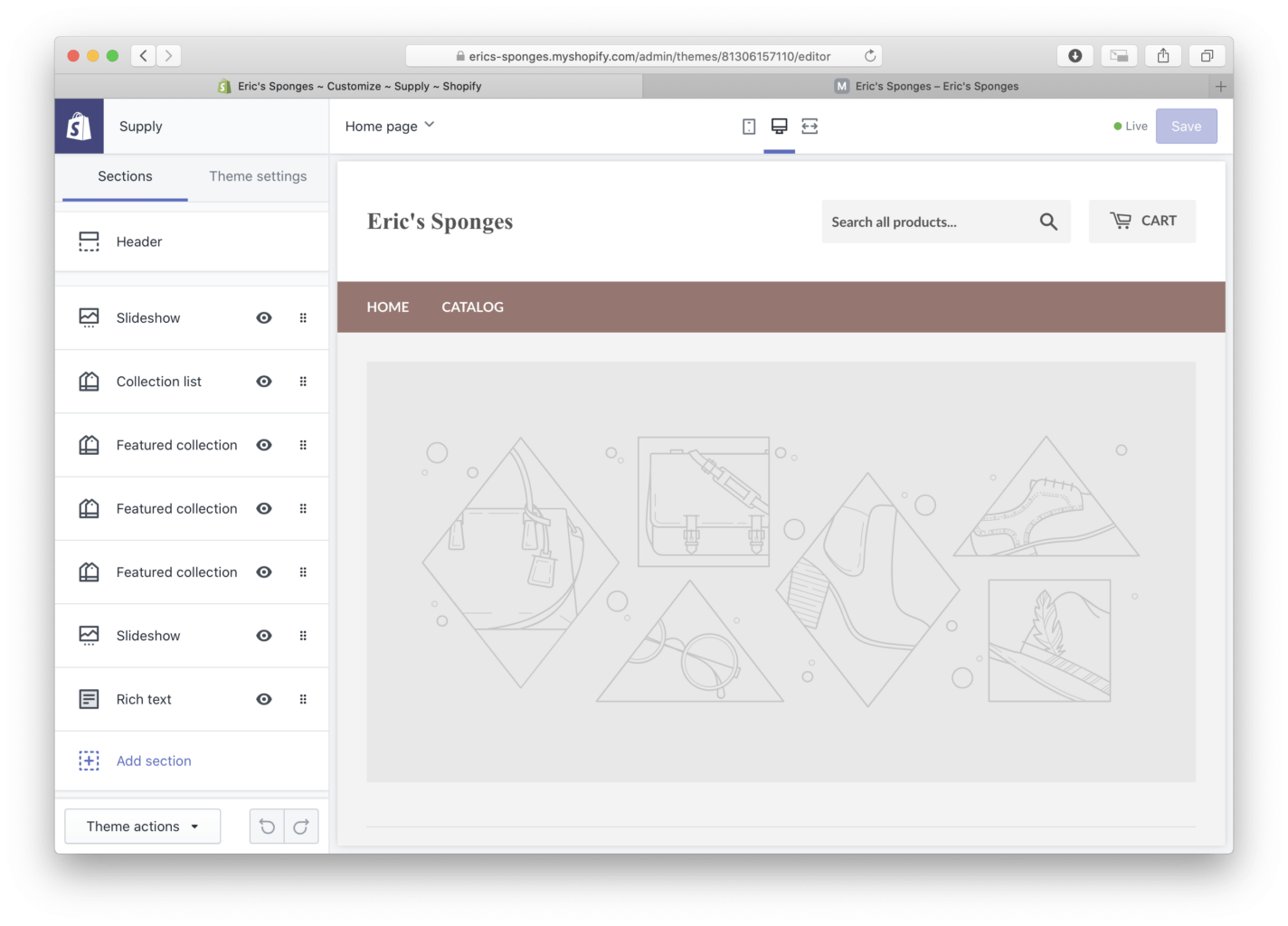
To begin with, this will be full of placeholder images. So be ready to switch those out for more appropriate images that best represent your business.
Once you’re happy, you can hit Save and begin adding more products. You can also assign Collections; this lets customers know where to find what they’re looking for.
Congratulations, we’ve got a new online store with products to sell.
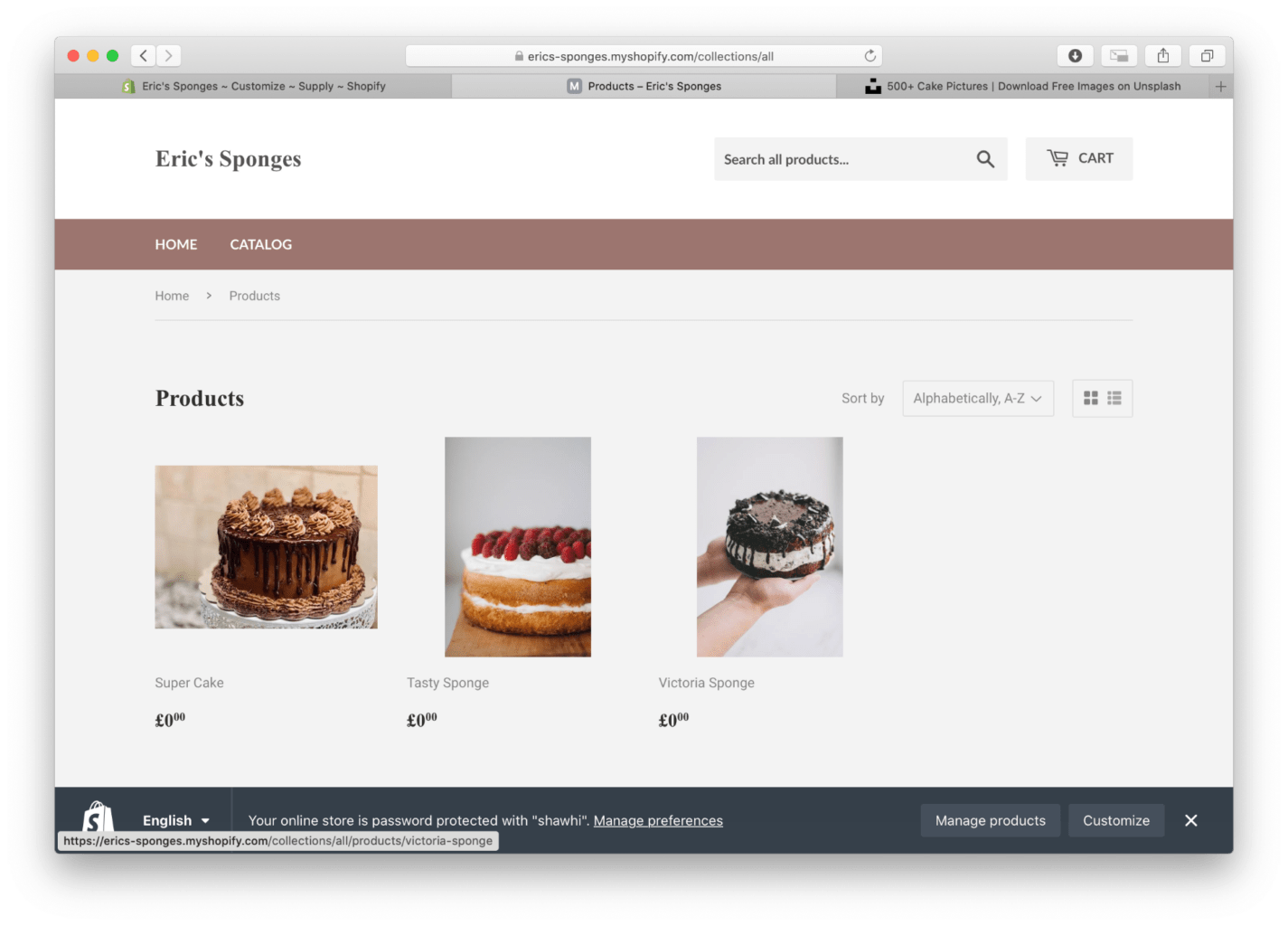
But what now?
To activate the checkout and sell online, you’ll need to choose a plan and provide those credit card details. And when you’ve done that? Well, a brave new world of ecommerce awaits...
Behind Shopify’s friendly user interface is a powerful templating engine. With a little extra development from us and a sprinkle of our creativity, you can really make this store your own.
Looking for a store that really stands out? Well, that takes some development.
Get in touch, our team of developers would be happy to help.
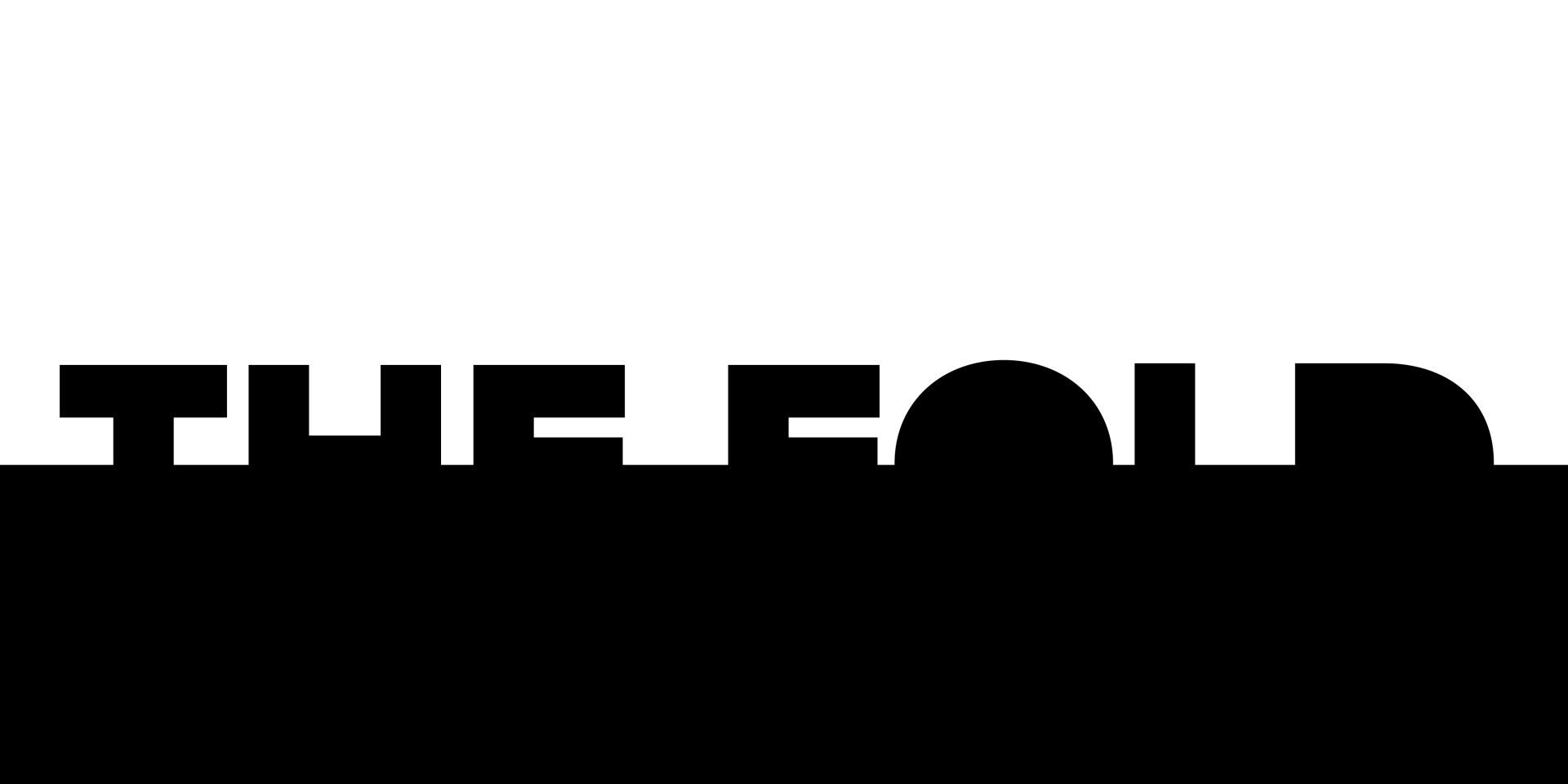
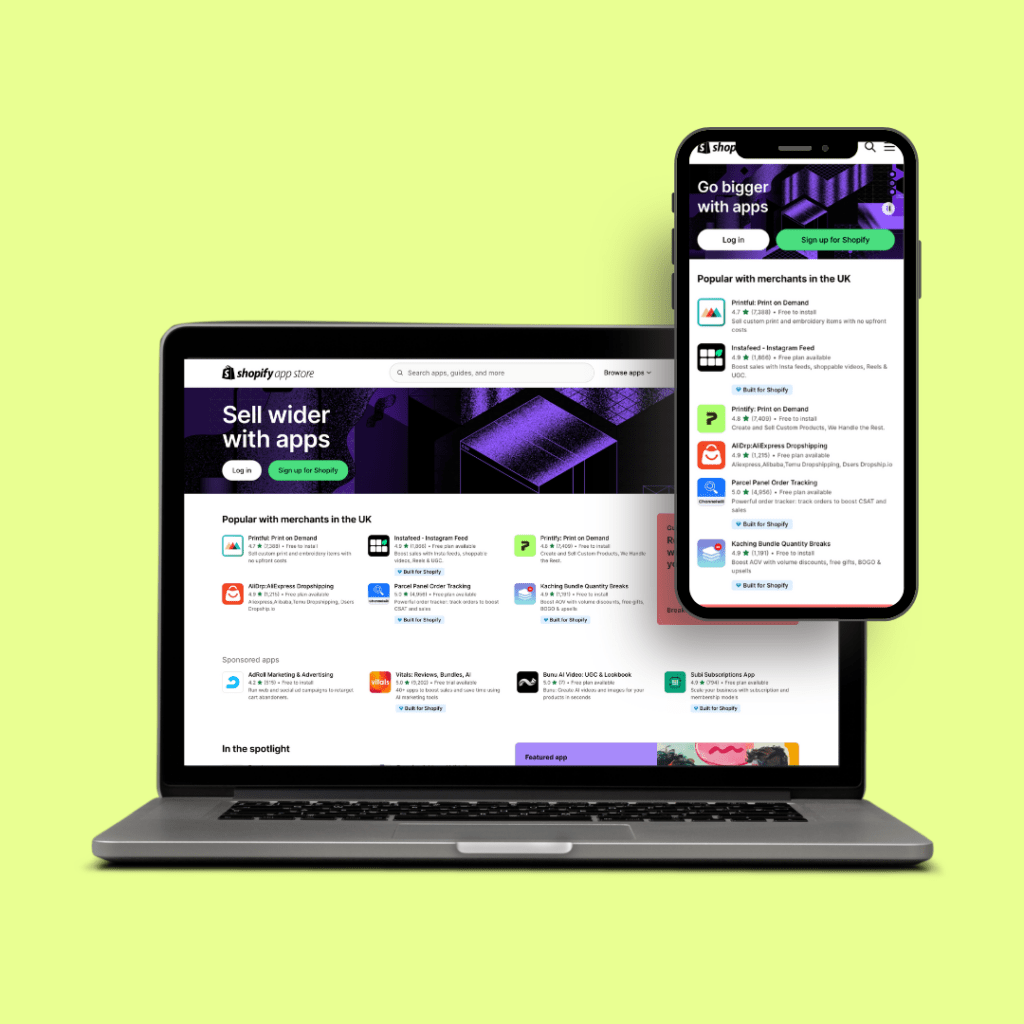

If you want to showcase your offering, convert more leads, provide resources, or all of the above, we can build a website that separates you from the competition.



